Remap keyboard keys using evremap
21 May 2023 | Linux Guide

Content
Introduction
Sometimes a key on your keyboard stops working, and you may not have the time or motivation to fix it or get it fixed. Or maybe you just want to change how your keyboard keys work to improve your workflow. All this, and more, can be done with the help of evremap (github.com/wez/evremap).
It is a tool that can remap the keyboard inputs for Linux systems, made by Wez. And because evremap targets the evdev layer of libinput, the remapping is effective system-wide – in Wayland, X11 and the Linux console.
Building and Installing
Prerequisites
Debian and its derivatives like Ubuntu require some prerequisites before we can build it. Use this command to install them:
sudo apt install git cargo pkg-config libevdev-dev
RHEL and its derivates also require some prerequisites. Use the following command to install it:
sudo dnf install git libevdev-devel
Building
First, clone the repository to any folder of your choice. I recommend the Downloads folder, as after building it, you can safely delete it.
cd ~/Downloads && git clone https://github.com/wez/evremap.git && cd evremap
Now, build the binary.
cargo build --release
If everything went fine, the last lines of your terminal output should be something like the ones in the image below.
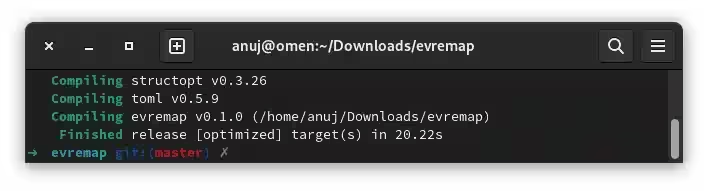
Installing
Copy the binary file to the specified location using this command:
sudo cp target/release/evremap /usr/bin/
Now create a config file in the specified location using this command:
sudo touch /etc/evremap.toml
We will edit this file in the Usage section, below.To make your configured remapping active immediately after the system startup we need to create a systemd service. Use the following commands to do so:
sudo cp evremap.service /usr/lib/systemd/system/
sudo systemctl daemon-reload
sudo systemctl enable evremap.service
sudo systemctl start evremap.service
Now, you can safely delete the cloned repository.
cd .. && rm -rf evremap
Usage
In the configuration file, we need to state two things, basically – name of the keyboard(s) and name of the keys you wish to remap.
To find the name of all the connected keyboards use the following command:
sudo evremap list-devices
Usually, laptop keyboards will be named “AT Translated Set 2 keyboard”.
To find the name of all the inputs use:
sudo evremap list-keys
The grep command can help you find the keyboards and the keys faster.
For example:
sudo evremap list-devices | grep HOME
Now, let us modify the configuration file. Use the following command to edit it:
sudo nano /etc/evremap.toml
Here is a template that you can copy and paste, and make te changes you need:
device_name = "DEVICE NAME HERE"
[[remap]]
input = ["NAME_OF_THE_KEY_YOU_WILL_PRESS_ON_YOUR_KEYBOARD"]
output = ["NAME_OF_THE_KEY_YOU_NEED_TO_BE_PRESS_AS_THE_OUTPUT"]
[[remap]]
input = ["KEY_COMBINATION_1", "KEY_COMBINATION_2"]
output = ["OUTPUT_KEY"]
[[dual_role]]
input = "KEY_YOU_NEED_TO_CHANGE_THE_RESULT_FOR"
hold = ["KEY_THAT_WILL_BE_PRESSED_WHEN_INPUT_KEY_IS_HELD"]
tap = ["KEY_THAT_WILL_BE_PRESSED_WHEN_INPUT_KEY_IS_TAPPED"]
Here is the configuration file that I use for my laptop, as my Tab and Number 2 keys do not work.
device_name = "AT Translated Set 2 keyboard"
[[remap]]
input = ["KEY_END"] output = ["KEY_2"]
[[remap]]
input = ["KEY_HOME"]
output = ["KEY_TAB"]
You can save the file by hitting CTRL + X, then Y and then Enter.
Now, you can log out and log back in and test your new configuration. If everything went perfectly, your remapped keys should work as expected.
Please visit the official repository on GitHub if you have any questions or need a detailed documentation.
Other Options
There is a tool called xmodmap, but it works only on X11.
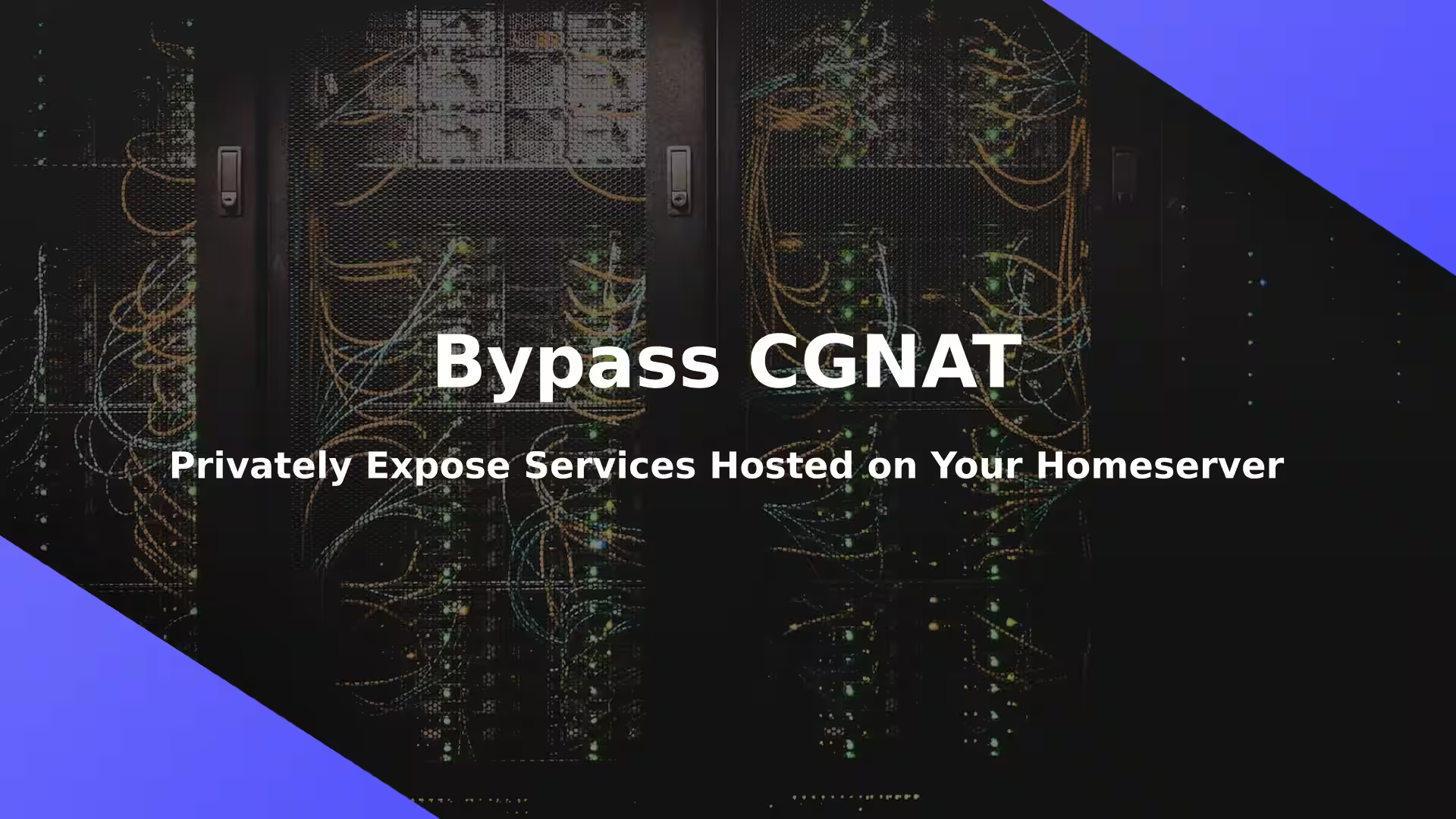
Comments